outlook mobile configuration manual
Outlook moblile configuration manual android device
- On your device, tap on the system Settings icon.
- Tap Accounts & sync (Accounts on some devices).
- Tap Add.
- Tap Exchange ActiveSync (Microsoft Exchange ActiveSync on some devices).
- Enter your email address and password, and then tap Manual setup.
solomonbu@ethiopianairlinels.com |
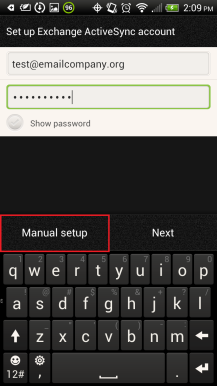
- On the next page, enter the rest of the necessary information, and then tap Next.
solomonbu@ethiopianairlines.com |
Mail.ethiopianairlines.com |

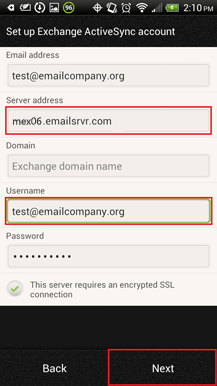
- Email address: Your email address (for example, solomonbu@ethiopianailines.com)
- Server address: mail.ethiopianairlines.com
- Username: Your email address again.
- Some devices might combine the domain and username the settings as domain\username. On those devices, precede your email address with a backslash
- Email address: Your email address (for example, solomonbu@ethiopianailines.com)
- If you are prompted to enable remote security administration, tap OK or Allow.
(for example, et\aolomonbu@ethiopianairlines.com
- Password: Password for you email address.
- Select This server requires an encrypted SSL connection.
This setting enables you to remotely perform a factory reset (delete all data) on the device from the Outlook Web App (OWA) if the device is lost or stolen.
- Select the services that you want to synchronize with the Exchange server, and specify how often you want to synchronize. Then, tap Next.
- Enter a descriptive name for your account, and then tap Finish setup.
Related Articles
Outlook Configuration Office365
Outlook Configuration Office365 done. with manualOutlook Configuration Office365
Set_Up_Office365using_Outlook201618878:-“Microsoft Outlook has stopped working” Error?
What to Do If You Get “Microsoft Outlook has stopped working” Error? No matter when you are starting Outlook or have been using Outlook, “Microsoft Outlook has stopped working” error message may pop up without any warning. This article will discuss ...Online website ticket Exchange rule configuration:Unable to exchange tickets online(Published by: Aydenfu)
Please note that based on the Exchange rule configuration we are seeing configured for ET, Exchanges transactions cannot be done for PNRs that: Do not have flight segments Uncofirmed segments On Hold PNRs Used tickets Unknown tickets Multiple FOP ...Another way of creating new outlook profile when the mail menu in control panel isn't functioning
Steps to Create a New Outlook Profile in Outlook 365 (Windows) app. When the “Mail” menu in the control panel isn’t functioning and shows different errors like the below one: Open the Outlook 365 App Start by opening Outlook. You'll see the Home tab ...