Fix – The Selected Disk is of the GPT Partition Style
When you attempt to install Windows 10/8/7 on your computer and the Windows Set up might reposts "Windows cannot be installed to this disk. The selected disk is of the GPT partition style." This is one of the common errors occur during Windows installation, and another similar error message is "Windows cannot be installed to this disk. The selected disk has an MBR partition table." For general users, it is not that easy to get clear on what PGT partition style is and what MBR means.
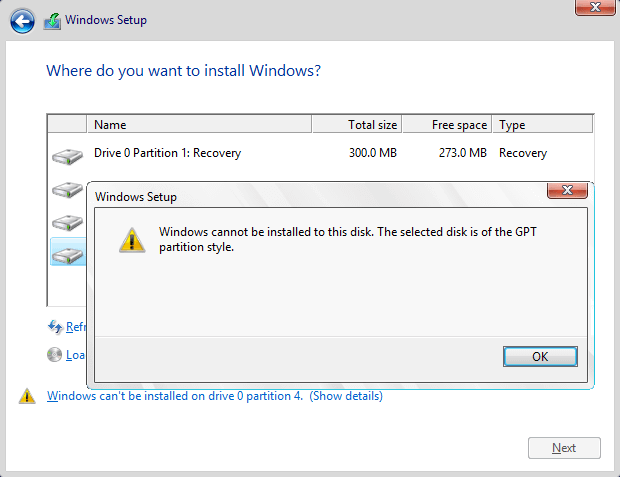
How to fix "The selected disk is of the GPT partition style"?
Solution : Wipe hard drive and convert to MBR using Diskpart
Step 1 Press keys Shift + F10 when you see the "The selected disk is of the GPT partition style" error during system installation, which opens Command Prompt. If that does not work, please go back to the first screen of the installation and press Shift + F10.
Step 2 Type diskpart in the command prompt and press Enter.
Step 3 Type command list disk and press Enter, which lists all disks connected to your computer.
Step 4 Type select disk # and press Enter. Replace # with the disk number representing the hard disk which is of GPT partition style.
Step 5 Type clean and press Enter. This command deleted all partitions and data from the selected disk.
Step 6 Type convert mbr and press Enter. This command convert disk to MBR format. You can exit Command Prompt when you see "DiskPart successfully converted selected disk to MBR format".
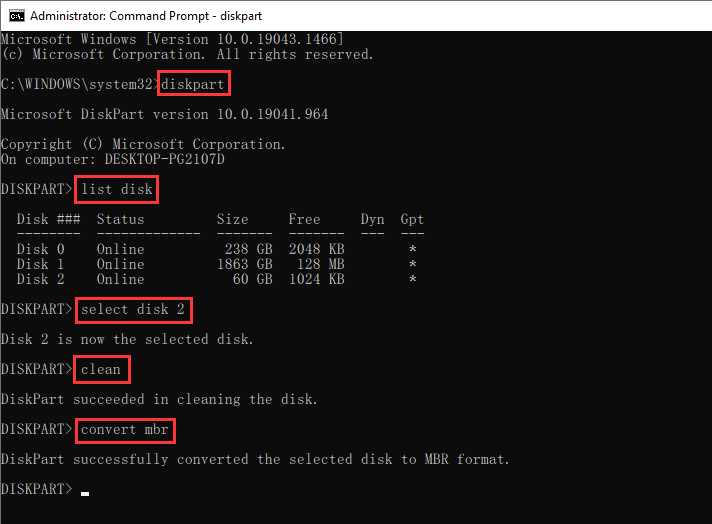
Related Articles
Kaba_How to check and fix kaba finger print issue
Dear Team, Greeting!! Please use the attachment document to check and fix kaba finger print issue . Thank You, Dinki18878:-How to fix outlook search problem
How to fix outlook search problem Solution : Troubleshooting and Simple Index Rebuilding Open Outlook, if it’s not already open. Click on File in the upper left corner and then choose Options. Click on Search tab in the left pane and then ...How to fix remote desktop licensing session error
Using Local group policy we can fix remote desktop session licesing problem as follow : step 1 Step 2 - Under Licensing enable marked seeings: - While enabling the first setting , specify(FQDN) licensing server to use like : ...24221 /// How to Fix Outlook Unknown Error 0x8000ffff Effortlessly?
Dear Team, Greeting! How to fix Outlook Unknown Error code: 0x8000ffff in Outlook 2016 while adding or creating new PST? Symptoms You run Microsoft Outlook 2016, and when you open Mail in Control Panel and then click Add on the Data File tab, you may ...#27117 How to fix Microsoft Stopped working problem
When you are facing Microsoft Stopped working problem the below steps will solve the issue. Method 1 – Repair Office 2016 To perform a repair of Office, go to Start, then Control Panel and click on Programs and Features. Click on the Microsoft ...